Synonyms: Drag point, handle
See also: Section separator
A control point is used for the spatial editing of an element such as a graphic, a text block or an application window (see DIN EN ISO 9241-161: 8.16). The control point can, for instance, be used to scale, rotate, distort, or move the element.
A control point often consists of a small circle or square at the corners of the editable element. The editing options can also be shown on the control point. Control points are often only displayed when the corresponding element has focus. With application windows, the control point can also be invisible. A control point can have a context menu for further functions.
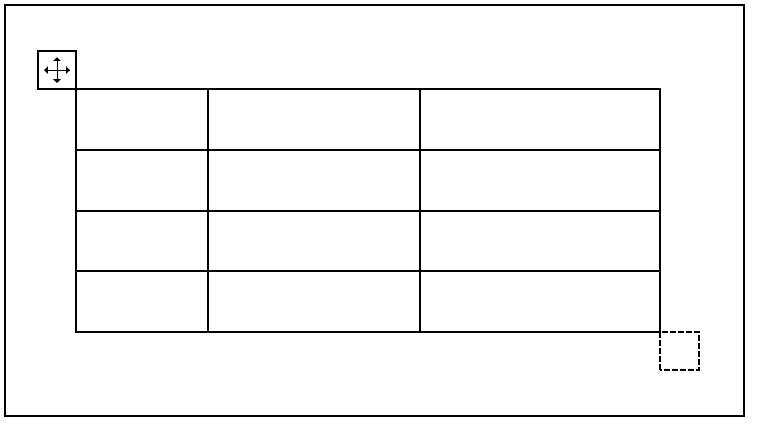
Presentation
Permalink "Presentation"| No. | Property | Description | Classification | Reference |
|---|---|---|---|---|
| 696 | Contrast | The control point must have a contrast ratio of at least 3:1 with respect to the background. | Must | EN 301 549: 9.1.4.11, 11.1.4.11 |
| 697 | Focus visibility | If the control point receives the keyboard focus, the focus indicator must be visible (see Focus indicator). | Must | EN 301 549: 9.2.4.7, 11.2.4.7 |
Operation
Permalink "Operation"| No. | Property | Description | Classification | Reference |
|---|---|---|---|---|
| 698 | Use of the keyboard | It must be possible to access, operate and exit the control point with the keyboard (see Use of the keyboard table, below). Alternatively, it must be possible to run all the functions of the control point with the keyboard. In this case, the use of the keyboard for the control point must be explained in the application and/or Help option. This does not apply to the control points of the application window if default operation has been implemented for them. Exception: If the control point has no relevant function, it does not have to be keyboard-operable. This is the case, for example, if the control point is used to scale a display area, if all content is fully perceptible in the standard display, and if the scaling does not add any value. | Must | EN 301 549: 9.2.1.1, 11.2.1.1, 9.2.1.2, 11.2.1.2 |
| 699 | Use of the pointing device | The use of the pointing device for the control point may not be complex. Please note: Complex use of the pointing device means
| Must | EN 301 549: 9.2.5.1, 11.2.5.1 |
| 700 | Use of the pointing device | It should also be possible to operate the control point without the dragging use of the pointing device. Note: This can be achieved, for example, by clicking on the control point and then clicking on the target position. | Must | WCAG 2.2 |
| 701 | Click area | The click area of the control point should be at least 24 x 24 px (see Use of the pointing device). | Should | WCAG 2.2 |
Use of the keyboard: control point
Permalink "Use of the keyboard: control point"Note: The following requirements only apply if the control point receives the focus with the keyboard.
Possible alternative forms of operation for keyboard users can be, for instance:
- The scaling and moving of the application windows using the Windows methods (ALT+SPACE > move/resize > ARROW UP/DOWN/LEFT/RIGHT),
- The use of keyboard shortcuts, as described in the application and Help option,
- Entry of explicit values for the size, position or rotation of an object in a dialog box, which is initialized by a keyboard shortcut or the context menu, for example (this alternative form of operation should be described in the application and the Help option).
| Action | Key | Classification |
|---|---|---|
| Focusing of the control point | TAB | Required |
| Exiting the control point | TAB | Required |
| Operating the control point | UP/DOWN/LEFT/RIGHT ARROW | Required |
| Operating the control point with defined increment | CTRL+UP/DOWN/LEFT/RIGHT ARROW | Recommended |
| Proportional scaling | SHIFT+UP/DOWN/LEFT/RIGHT ARROW | Recommended |
Use of the pointing device: control point
Permalink "Use of the pointing device: control point"| Action | Key | Classification |
|---|---|---|
| Operating the control point | Dragging the control point (drag and drop) | Required |
| Operating the control point | Left click to enable and move the pointing device, left click on the target position | Recommended |
| Proportional scaling | SHIFT + dragging of the control point | Recommended |
Programming/interfaces
Permalink "Programming/interfaces"Note: The following requirements only apply if the control point receives the focus with the keyboard.
| No. | Property | Description | Classification | Reference |
|---|---|---|---|---|
| 702 | Role | The control point role must be communicated to the Accessibility API (see Accessibility API). | Must | EN 301 549: 9.4.1.2, 11.4.1.2, 11.5.2.5 |
| 703 | Value | The value of the control point (e.g. rotation in degrees) must be communicated to the Accessibility API (see Accessibility API). | Must | EN 301 549: 9.4.1.2, 11.4.1.2, 11.5.2.7 |
| 704 | Desktop: Value range | The minimum and maximum value of the control point must be communicated to the Accessibility API (see Accessibility API). | Must | EN 301 549: 11.5.2.7 |
| 705 | Status | The status of the control point must be communicated to the Accessibility API (see Element status). | Must | EN 301 549: 9.4.1.2, 11.4.1.2, 11.5.2.5 |
| 706 | Name | The control point must have a concise and expressive Accessible Name. Note: A control point typically has no visible label. The name of the control point should describe the function (for example, “lower vertical scaling”). | Must | EN 301 549: 9.2.4.6, 11.2.4.6, 9.4.1.2, 11.4.1.2, 11.5.2.5 |
| 707 | Name | If the control point has a description, it must be communicated as an Accessible Description. | Must | EN 301 549: 9.4.1.2, 11.4.1.2, 11.5.2.5 |
| 708 | Operation | It must be possible to access, operate and exit the control point with assistive technology (see Accessibility API). | Must | EN 301 549: 9.4.1.2, 11.4.1.2, 11.5.2.12, 11.5.2.17 |
| 709 | Update | Updates concerning the Accessible Name, value or status of the control point must be communicated to the Accessibility API (see Accessibility API). | Must | EN 301 549: 9.4.1.2, 11.4.1.2, 11.5.2.15 |
| 710 | Desktop: Position | The size and position of the control point must be communicated to the Accessibility API (see Focus indicator). | Must | EN 301 549: 11.5.2.5 |
Information about this article
You are welcome to send feedback by email about our handout!
